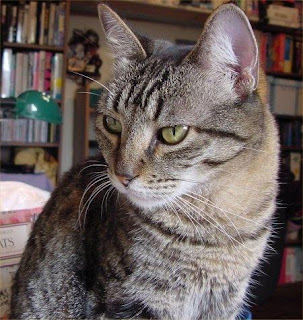
First start by creating two copies of your picture (Layer >> Duplicate Layer... >> OK) Hide the top layer and click the second layer
Your layers should look like this:
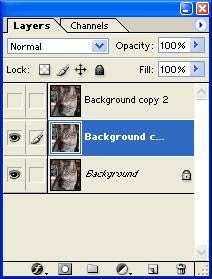
Next apply a Gaussian Blur with a radius of 20(Filter >> Blur >> Gaussian Blur... >> 20.0 >> OK) It's ok if you can't see you picture that's supposed to happen
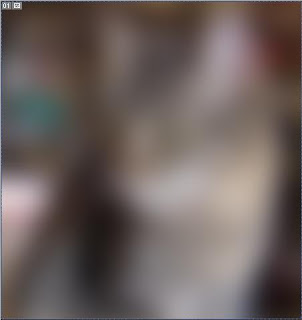
Next we are going to fade the Gaussian blur to Darken (Edit >> Fade Gaussian Blur... >> Darken >> OK)
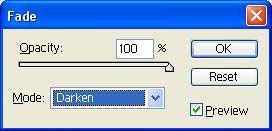
And this is how it should have turned out:

It's ok if it lost a lot of detail Next we will apply poster edges (Filter >> Artistic >> Poster Edges... >> I used these settings, you night need to ajust them
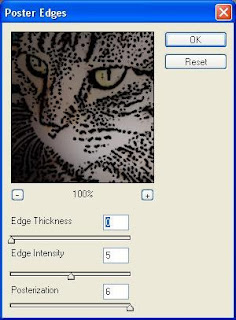
This is how mine turned out:
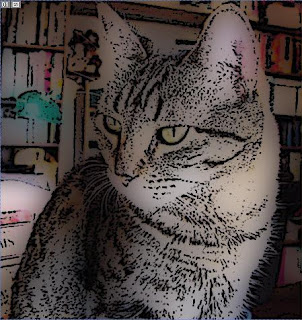
Now click on the top layer and unhide it
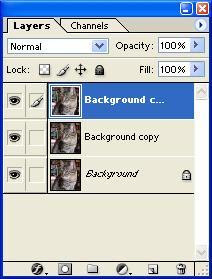
Now we are going to do the exact opposite as we did before So we will start with the poster edges with the same settings as before (Filter >> Artistic >> Poster Edges... >> OK) This is mine:






