Create an new image and give the background some color. Although the sort of color isn't really important it is best to choose either a bright or dark one, keeping away from the mid range intensity; this will give you the most contrast which will almost always be better. Please note that you can change all colors in this tutorial at any point should you wish.
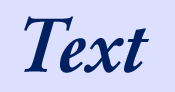
Use the standard PhotoShop text tool (or the equivalent in Paint Shop Pro or whatever graphics application you're using) and enter some text. Try to keep the type used a standard one (Times, Courier, Helvetica, etc...), fancy types will most likely give lesser results. The color is chosen to be dark but not black as to let the actual design sketch lines come out better.
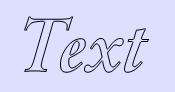
Once you're happy with your text select it. In PhotoShop this can be done by holding down the control key on the keyboard whilst clicking on the text layer in the layer window. Now create a new layer and create a black border on that layer. PhotoShop users can use the Stroke menu option and set the width to 1 for most web graphics, higher resolution graphics may require a greater width. I've used a black color to stroke the selection, usually this is best. In this example we've switched the text layer off as to show the actual layer.
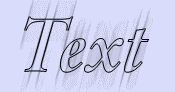
Now duplicate the layer you just created and start the motion blur filter on the first layer you created. Most graphics applications have a built-in motion blur, check the manual if you can't find it. Set the blurring angle to the same angle as that of the type. In this case I've used an italic font; the motion blur angle was set at 75°. The length of the blur is arbitrary but in this example I've used 48 pixels.
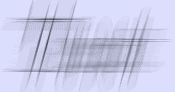
Now select the duplicated layer and add a motion blur to that layer as well, this time setting the angle at 0°. Of course you can create the 0° motion blur layer before doing the 75° layer but doing it this way will give you a handy reference when setting the angle.
When everything is set and done you'll end up with an image which looks like the one pictured here. Of course we've switched the text layer on again. If you're not happy with the palette you can change the colors even at this stage.
