Instructions:1. Open a photograph of a paper airplane in Photoshop. (Airplane Photo)

2. Open another photograph of any image you want to use. (Image Photo)

3. Copy and paste the Image Photo onto a new layer overlapping the Airplane Photo.
4. Lower the opacity of the Image Photo layer, so that you can see the Airplane Photo underneath.
5. Click Ctrl+T to enter Free Transform Mode. Use the shape handles and adjust the Image Photo to overlap a section of the airplane.
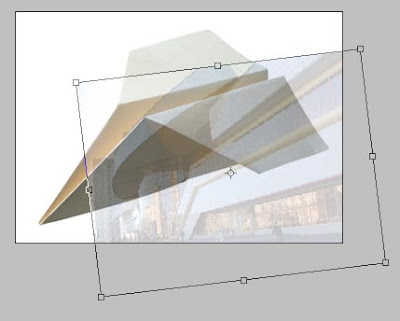
6. Select the Polygonal Lasso tool. Draw a selection around whatever section you are going to apply the image to the airplane.
8. Then click the Delete key to remove everything but the selected area of the image.





