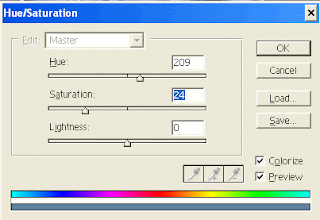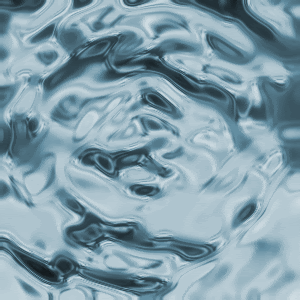
1. Open up a new document, 300px by 300px.
2. make sure your colours are set at black and white, then go to Filter > Render > Clouds once you have done this, go to Filter > Blur > Radial Blur and use these settings :
amount : 35
Blur Method : Spin
Quality : good
Press OK
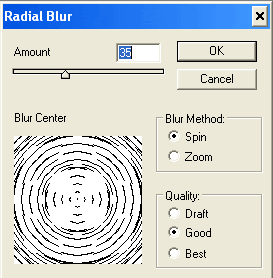
3. once you have done this, press Filter > Stylize > Bas Relief and use these settings : Detail : 13
Smoothness : 3
Light Direction : Bottom
press OK
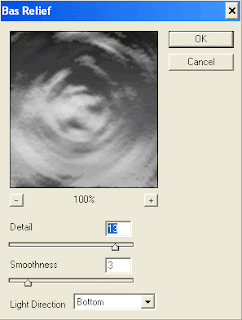
4. Then go to Filter > Stylize > Chrome and use these settings :
Detail : 4
Smoothness : 7
press OK
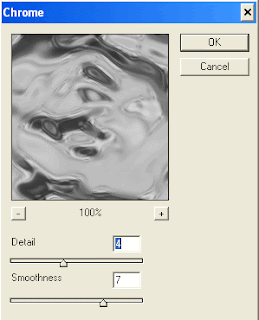
5. You should now have a realistic water effect. to finish it off, press CTRL + U and use these settings : Make Sure "Colorize" is ticked, then use,
Hue : 209
Saturation : 24
lightness : 0
Press OK